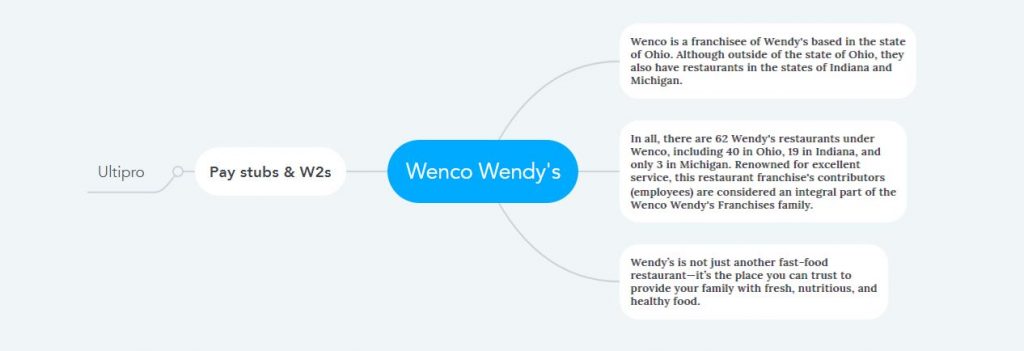How to Access Wendy’s Ultipro Portal?
Anyone looking for excellent service with fresh and nutritious food in the food and beverage service industry across the US states of Michigan, Indiana, and Ohio should choose Wenco. Wenco is a franchisee of Wendy’s based in the state of Ohio. Although outside of the state of Ohio, they also have restaurants in the states of Indiana and Michigan. In all, there are 62 Wendy’s restaurants under Wenco, including 40 in Ohio, 19 in Indiana, and only 3 in Michigan. Renowned for excellent service, this restaurant franchise’s contributors (employees) are considered an integral part of the Wenco Wendy’s Franchises family. Here employees are always offered a friendly working environment with flexible working hours and an outstanding salary which is the promise here. The compensation method is more straightforward here, as employees do not have to go to the bank and wait in line or face any additional hassles. Wenco Wendy’s franchisees use the Ultipro Employee Self-Service Portal to deliver Pay Stubs and W2 Statements electronically, and salaries are directly deposited into their bank accounts.
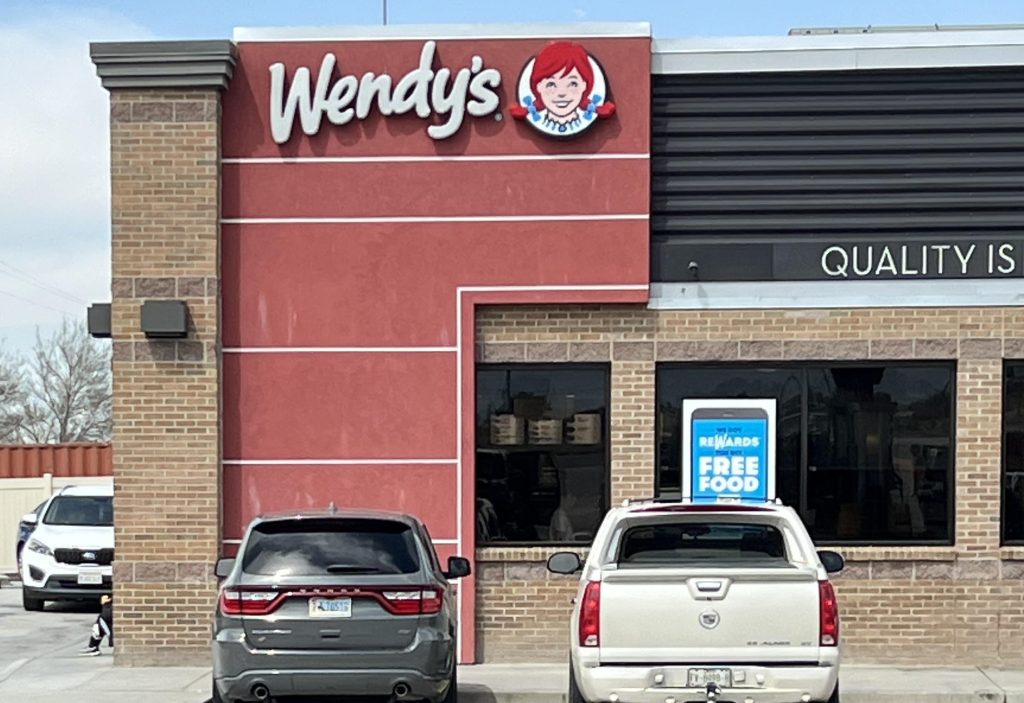
- Wenco Wendy’s franchise employees should use this link (https://e41.ultipro.com/) to access the Ultipro Employee Self-Service Portal. And after joining the company, everyone is given their username and a default password for initial sign-in.
- Initial Sign-In: First, navigate the UltiPro sign-in page through the access link. Then type the username and default password and click the “Sign in” button.
- Change Default Password: You should change the default password after the initial sign-in, and the UltiPro System may prompt you to change the default password after the first sign-in. Here at the beginning, you will be given new password formation instructions, and below that, you will find three input boxes in which you have to type the default password in the first one, the new password in the second one, and the new password in the third one again. Finally, click on “OK” to save the new password in the system.
- Answer Security Questions: After changing the default password, the following prompt from the system is to answer three security questions. Because they will increase the security of your UltiPro account and help verify your identity in case of a forgotten or changed password. And there is a dropdown menu to the right of the “Question” field to select security questions, and just below that is an input field to answer each question.
- Access Ultipro Home Screen: Finally, you will see your UltiPro home screen or UltiPro Dashboard. Finally, you will see your UltiPro home screen or UltiPro Dashboard, which has various news, links, notices, recently visited options, etc. Then find “Menu” on the top left, click on it, and observe all the submenus and options under “Myself.” Everything possible related to your job is here.
View Your Pay Stubs & W2 Statements:
All the detailed information and documents related to your Pay Stubs and W2 Statements are arranged in different options in the “Pay” submenu under “Myself.” Open your current pay stub by entering “Current Pay Statements” for detailed information. To check all previous pay stubs, enter “Pay History.” To check or download W2 Statements, enter the “W-2” option and open it. For downloading or printing any document, there are buttons at the top right after opening it.
- Sign Out: After signing in to the portal, don’t forget to sign out after completing your required tasks. You will find the “Sign Out” option at the top right of the UltiPro home screen.
Disclaimer: The Wenco Wendy’s and Wenco Wendy’s logos are the registered trademarks and copyrighted works of Wenco Wendy’s Franchises.