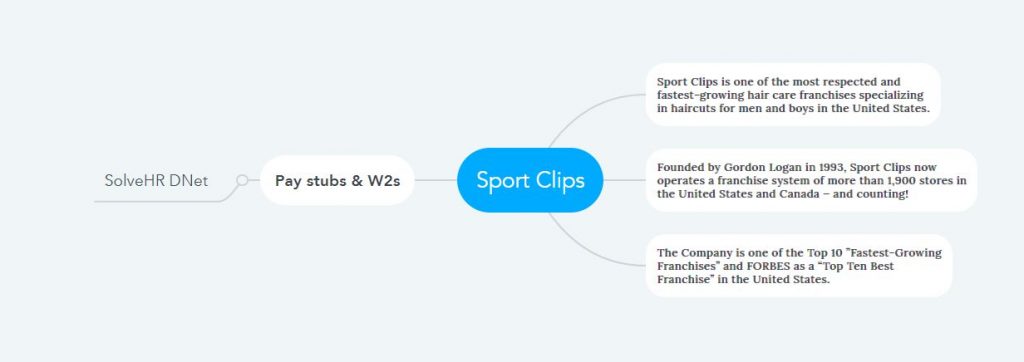How to Access Sport Clips Pay Stubs and W2s Online?
Fashion-conscious and ordinary people are now cautious about skincare and making themselves attractive. Salons are now not limited to just hair and beard-cutting, and beauty treatments like skin care massages and even beauty parlors can now be done in salons. The Sport Clips Company’s journey began in the early 1990s with the opening of the first Sport Clips salon in Texas with a mission to provide a great haircut experience for people in an exciting and sporting environment. In the three decades since then, the company has expanded to more than 1,900 locations across America, selling various hair care products with services such as Precision Haircut, Hot Steamed Towel, Revitalizing Massaging Shampoo, Relaxing neck and shoulder treatment, etc. Moreover, customers can online check-in at any nearby Sport Clips location so that they can visit the salon at the specified time by receiving a 15-minute reminder text instead of waiting a long time. Sport Clips Company offers all its employees the opportunity to manage their employment profile along with salary and tax-related data such as Pay Stubs and W2 Statements through SolveHR DNet integrated web solution with contemporary and modern technology-based Pinnacle payroll service.
Access your Sport Clips Pay and Tax Statements at the SolveHR DNet Self-Service Portal
- An integrated web solution SolveHR DNet integrates with the Pinnacle system to provide a hands-on experience for Sport Clips employees. As a result, users can seamlessly access the information and documents they need by logging into this portal. To access the SolveHR DNet Self-Service Portal, log in with your User ID and Password from the login page. And if you don’t know the User ID and Password or if you are a new employee of Sport Clips, open a new account through “New User Sign On” from the SolveHR DNet login page (https://d15.darwinet.com/410D2/). On this portal, new employees can start the new account opening process using the “On-Boarding Code,” and existing employees use their “Employee ID.” Your “On-Boarding Code” must be provided by your employer.
- Existing employees should verify their identity with the Employee ID, Birth Date, and SSN and then complete the following steps per the screen instructions to open the account. New employees provide the “On-Boarding Code” or “Login Code” and then complete the next steps. Now access the portal from the main page or login page of the portal using your User ID and Password created while creating your SolveHR DNet account.
- Pay Stubs and W2 Statements: After successfully logging into the SolveHR DNet Self-Service Portal, access the SolveHR DNet dashboard and explore the “Payroll” menu. You have Pay Stubs and W2 Statements under the “Payroll Info” option. Your latest Pay Stub is constantly updated in “Current Pay,” and old Pay Stubs are continuously updated in “Check History.” So, if you want detailed information about your Current Pay Stub, click “Current Pay” and download or print it if necessary after checking. And if you need any previous Pay Stub for any reason, click on “Check History” and explore it from the given title according to the pay date.
- Click on “W-2 / 1095” at the bottom under the “Payroll Info” option to get a table of your tax documents. Here, according to the year of the “Year” column, clicking on the PDF icon of the “View W2” column will give you a detailed view of your W2 Statement in PDF form. In the upper right corner of the document are the download and print buttons, after clicking on which, you need to verify by providing your email account. Once verified, you will be able to download or print and save.
Disclaimer: The Sport Clips and Sport Clips logos are the registered trademarks and copyrighted works of Sport Clips, Inc.