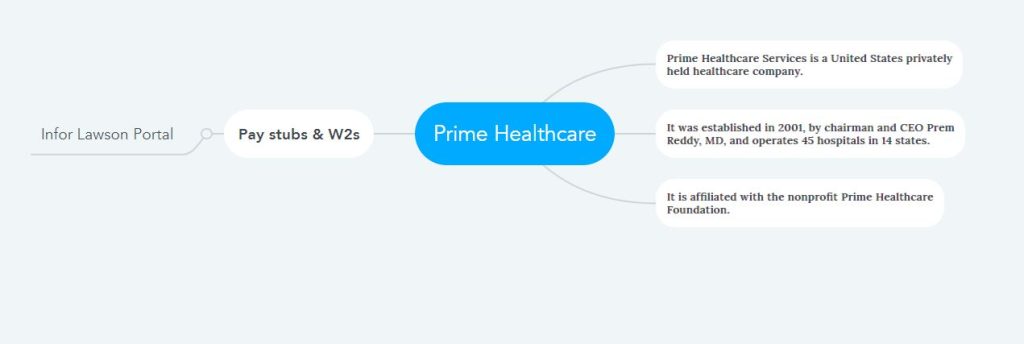How to Access Prime Healthcare Pay Stubs & W2s Online?
Before saving people’s lives, hospitals have to be saved, and the jobs of physicians and other healthcare staff have to be saved. Only then will the lives of ordinary people survive. Believing in this principle, Prime HealthCare Services started its journey at the beginning of the 21st century. After over two decades in the American hospital and healthcare industry, the company operates forty-five hospitals across fourteen states. It has become one of America’s leading healthcare hospitals by upholding its commitment to serving the community with compassion while maintaining the highest standards of care. A remarkable philosophy has worked behind this great success of the company. That is, each hospital in each location is considered local to the community of that location. As a result, the unique needs of all community members are being met. The Infor Lawson Employee Self-Service Portal is used in the Organization to provide Pay Stubs and W2 Statements and manage various benefits services online for the more than fifty thousand physicians and other employees engaged with Prime HealthCare Services. And everyone is cheerfully accessing the portal conveniently and receiving their service in self-service mode.
Access Your Prime Healthcare Pay & W2 Statements at the Infor Lawson Employee Self-Service Portal
- The Prime HealthCare authorities have provided access to the Infor Lawson Employee Self-Service Portal via a single sign-on (SSO) process through the NetScaler AAA Gateway to ensure the security of Prime HealthCare employees’ employment and personal information. Here NetScaler is an ADC which means Application Delivery Controller, and AAA is a service through which authentication, authorization, and auditing of portal traffic are done. It seems a bit difficult, but if I explain it easily, all users’ data is in a secure environment with security in this portal, and no one will be able to steal data easily with unauthorized access. After the employee is confirmed at the end of the recruitment process at Prime HealthCare, everyone is registered in the online system and given a User Name and a Password. The specific access link of Prime Healthcare to access the portal (https://portal.primehealthcare.com/logon/LogonPoint/tmindex.html) will also be told simultaneously.
- To access this portal, open a browser on your work computer at the office, your laptop at home, or a smart device. Connect the device to the Internet or check the stability of the connected Internet and navigate to the access link. Enter the Username and Password correctly in the correct input fields and click on the “Log On” button.
- Now you will see the Employee Space screen, where icons of all the applications used by Prime HealthCare Services will be displayed. Click on the Employee icon to access the portal directly from here. The screen you see now is the Home Page of your Infor Lawson Employee Self-Service Portal.
- Employee Pay Stubs and W2 Statements are usually located in the “Pay” menu in the Infor Lawson portal. Explore the “Pay” (or anything payroll-related) menu, find the “Pay Checks” and “Year to Date” options, open your Pay Stubs and W2 Statements and view the details.
- When you log in to this Infor Lawson portal for the first time as an employee of Prime HealthCare Services, the system may give some instructions on the screen as a one-time setup. Such as password change, security question selection, MFA (Multi-Factor Authentication) setup, etc., and complete them correctly. However, it would be best if you changed the password. And after reaching the dashboard of the portal, check and update (if necessary) your tax information, notification settings, bank account information, and settings in the direct deposit option, etc.
Disclaimer: The Prime Healthcare and Prime Healthcare logos are the registered trademarks and copyrighted works of Prime Healthcare Services, Inc.