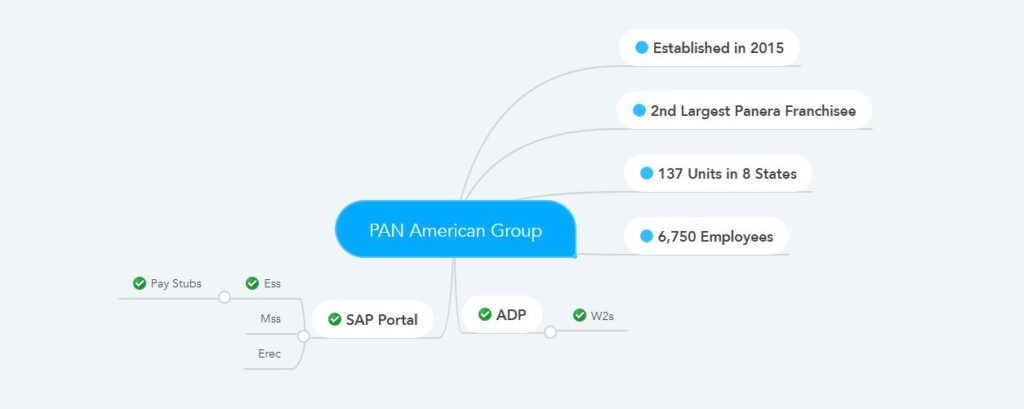Pan American Group is the second-largest franchisee of Panera Bakery. The Pan American Group was established in 2015 by directly acquiring 48 Panera bakeries and cafes. It is a Flynn Restaurant Group subsidiary, Pan American Group, and three more such as Apple American Group, Bell American Group, and RB American Group, a Flynn Restaurant Group subsidiary. The Pan American Group currently has 137 Panera Bakery Cafes with more than 6,750 employees. This article is written to help those employees, as the main topic of this article is to discuss how Pan American Group employees will access their pay stubs and W-2 forms.
- How to access Pay-Stub?
All Pan American Group employees can access their pay stubs from the SAP Employee Self-Service Portal. If you have any payroll allied questions, call the payroll department at 855-430-7672, press 3, and press 1 again. But you may follow the steps below to access your pay stub from SAP Employee Self-Service Portal.
- As an employee of Pan American Group, you must first visit the SAP Employee Self-Service Portal. The web address of SAP Employee Self-Service of all Flynn affiliates is https://portal.flynnrg.com.
- Then enter your log-on ID and password to sign in. But, if you have forgotten your password, click on the “Get Support” link, and you will be able to recover your password by entering the required information.
- After signing in, click on the “Employee Self-Service” tab from your account dashboard. Then click on the “Benefits and Payroll” sub-menu under the “Employee Self-Service” tab.
- In this step, click on “Earnings Statement” under Payment. This will show your latest pay stub in the next window. You can then save your pay stub to a print or PDF file using the print or save icon.
- How to access the W-2 form?
The Flynn Restaurant Group and its subsidiaries use ADP’s services to distribute tax forms to employees. So Pan American Group employees will be able to access their W-2 forms online using ADP’s services. Generally, on or before January 20, Pan American Group distributes W-2 documents online to employees via ADP. However, to access the online tax form as a Pan American Group employee, each employee must complete the registration by going to the ADP Self-Service Portal and providing consent to access the W-2 form electronically. ADP is a self-service portal, so every employee has to do his registration. This registration must be completed before December 30; otherwise, the tax form of that year must be sent by postal mail after January 20 and before January 31 to the employee’s home address. However, if the staff’s home address needs to be changed, it must be completed before January 10 by going to the HR office and completing the prescribed form; otherwise, the W-2 form will not be distributed to the revised address. Follow the steps below to register on the ADP Self-Service Portal.
- ADP is a self-service portal, so you have to complete the registration yourself. For this, go to the address of ADP’s web portal, which is my.adp.com.
- To begin registering as a new user, click on the “Create Account” link at the bottom. However, those who have already completed the registration process do not need to re-register. If you forgot your password or user ID, ask “Forgot User ID?” Click on the link to enter the required information, recover the user ID and create a new password.
- Now enter the registration code by clicking on the “I have a registration code” link. The registration code for the Pan American Group is APR1-TAX.
- In the next step, you will see that you are creating an account on Apple America’s ADP Self-Service Portal. There is no need to worry because the staff of Pan American Group can register under Apple America. To confirm your identity with the required information, click on the “Continue” button.
- Now, enter your contact information, such as phone number, email address, etc. Send the verification code to ensure that the phone number and email address are under your control, and then click the “Continue” button.
- You will get a system-generated user ID with some part of your name and some random number and @APR1. And you need to create a password of your choice so that there are at least eight characters in lowercase and uppercase letters and click the “Continue” button.
- In the last step, you have to select three security questions, answer them, and complete the registration process by clicking on the “Register Now” button.
If you have any questions about W-2, you can email payroll@flynnrg.com.
Resources