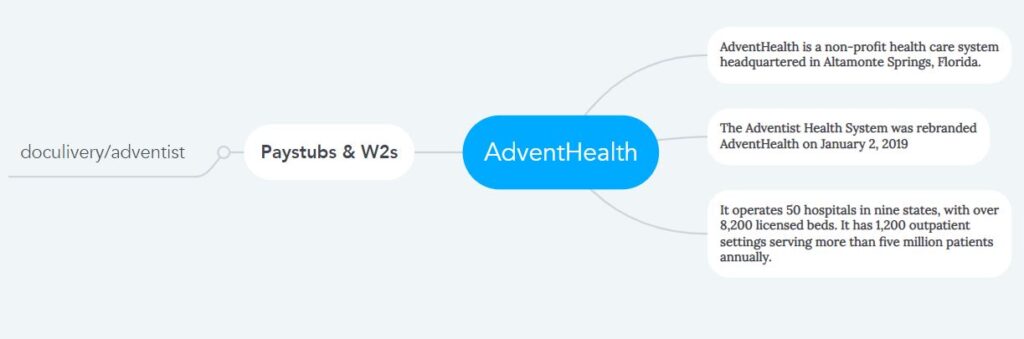How to Access AdventHealth Pay Stubs and W2s Online?
Rebranded from its previous name, AdventHealth, the company has served the hospital and healthcare industry for nearly half a century in 12 states with more than 50 hospitals. This organization is committed to providing innovative care and quality services with high ethics to heal the body, mind, and spirit of all people in the community. To introduce modern technology-based human resource management and payroll processes to more than eighty thousand employees currently engaged in various services, AdventHealth Authority has started using NatPay’s Doculivery My Online Pay Records. Doculivery My Online Pay Records is the system that enables all caregivers and staff at AdventHealth to perform all payroll and human resources-related tasks. As an AdventHealth employee, you can consider it your Personal Human Resource Station, where you can view or store your payroll information and documents such as pay stubs and all Human Resource information at your convenience. I am here to guide you on accessing Doculivery My Online Pay Records. But before starting, let me inform everyone that your tax-related information and documents, especially W2s, will not be available in Doculivery My Online Pay Records. You don’t have to worry because everyone’s hard copies of W2s will be sent by postal mail to their respective home addresses on time.
So now let’s discuss the access process to Doculivery My Online Pay Records:
- Since reading this article, you have been using a work computer in your office or any other device or computer with an internet connection. Interestingly, you can log in to the Doculivery My Online Pay Records in both ways.
- When logging in from an office computer, Click on “My Online Pay Records” from Home Page or Employee Resources page, or Toolbox through “Connect” and provide a Work User ID for your Username and current Network Password for Password.
- And if you want to log in through any other device with a network connection outside the office, Go to the Doculivery My Online Pay Records login page by clicking this link (www.doculivery.com/adventist) reserved for AdventHealth employees. Enter your User ID (Work User ID used to access the work computer at your office + your Hospital Employee ID). Then enter the Password (the default password for first-time login is your social security number), and click on the “Log In” button. The first time you log in to Doculivery My Online Pay Records, the system will prompt you to update and change your default password. Once the default password has been changed, if the system asks for additional information or gives instructions, understand and follow them correctly.
- Finally, when the Main Screen of Doculivery My Online Pay Records is displayed, go to the “Pay Stubs” tab and access the Pay Stubs list. Click on the blue icon under the “CLICK TO VIEW” column to open and view the details of your required pay stub from the list. After opening it, you can download and save it as a PDF file from the above option or print it by connecting the printer to the computer. Again you can send the document to your email from here.
- To get a notification on your email after Pay Stub is available on the portal, you can set it up through the right-side option under the “Pay Stub” tab.
- If you have problems logging in through “Connect” on your office computer, please talk to the “Support Center Help Desk,” and if you have problems logging in with any other device outside the office or if you have any questions, please talk to the “Payroll Department.”
Disclaimer: The AdventHealth and AdventHealth logos are the registered trademarks and copyrighted works of AdventHealth.