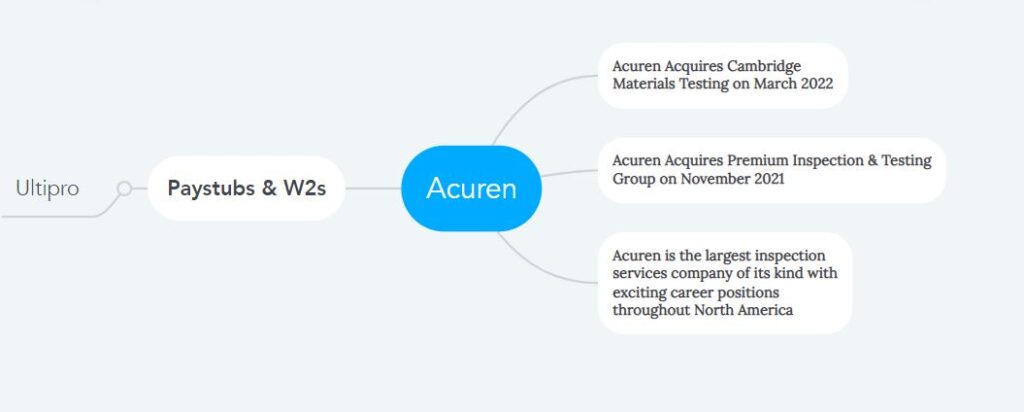How to Access Acuren Pay Stubs & W2s Online?
Acuren is the undisputed leader in providing structural integrity testing and solutions in industrial machinery manufacturing. With the slogan “A Higher Level of Reliability” in mind, Acuren continues to provide state-of-the-art Engineering, Inspection, and Rope Access services through the philanthropy of some innovative people to be in a safe world. Since its beginning in 1974, it has gradually expanded to more than ninety locations across the United States and the United Kingdom, employing more than four thousand employees. Acuren company, which operates on the latest technology, has chosen Ultipro Employee Self-Service Portal, a state-of-the-art cloud-based payroll portal, to streamline the payroll process for its large workforce. In this portal, all employers and employees can manage all their data in a secure environment in a safe way. All users can easily access here to search for their required personal information, direct deposit information, updated news about the company, etc., and download documents like Pay Stubs & W2s. In addition, this Ultipro Employee Self-Service Portal offers various customizable services and comprehensive solutions across companies. Due to this reason, Ultipro has a sheer influence in the Employee Self-Service Portal market.
But the main topic of my discussion today is how Acuren employees can access their Pay Stubs & W2s in the Ultipro Employee Self-Service Portal.
How to Access Acuren’s Ultipro Portal?
- There are many different access links to access the Ultipro Employee Self-Service Portal. The portal’s access link for Acuren employees is https://e43.ultipro.com. Acuren employees can reach the portal’s sign-in page by clicking on this link.
- If the person reading this article is an old employee of Acuren and already has an account on this portal, he can sign in directly with the User name and Password. Otherwise, new employees are sent their Usernames by postal mail to their home addresses and emailed to the email address on file. But if anyone has not received it for any reason, then contact this (hrtech@acuren.com) email address. Then from the sign-in page, complete the initial sign-in with username and initial Password (date of birth in mmddyyyy format).
- The user must change the initial Password once the initial sign-in is completed. To change the Password, input the initial Password, create a new password consisting of 4-15 characters, re-input this new Password, and click on the “Ok” button. A new Password should contain at least two letters, at least one uppercase letter, at least one lowercase letter, and at least one number. Password instructions are also given on the screen.
- In the next step, the system will ask you to save the answers to three challenge questions to increase your account’s security. Here you can select three questions per your wish and convenience from many questions already stored in the system.
- Then you will be taken to the portal’s “Home Page,” where all your desired information, announcements, news, and documents are available. On the left side, along the header of the “Homepage,” is the “Menu” of the portal.
- From “Menu” to “Myself,” all the options required by the user are available. Under the “Pay” section, the “Current Pay Statement” and “W-2” options contain the user’s most desired Pay Stubs & W2s. Open any required documents like pay stubs or W2s and complete the desired action using the download and print control on the top right corner.
- The “Forgot your password” link is available at the bottom of the sign-in page to recover your Password if you forget it for any reason. Visit the link, provide the username, click the “Go” button, and then follow the on-screen instructions to recover the Password.
Disclaimer: The Acuren and Acuren logo are the registered trademarks and copyrighted works of the Acuren company.