StarCorp LLC, a prominent franchisee of Carl’s Jr.® and Hardee’s, operates over 140 locations across Arizona, Texas, and the Midwest. As one of the largest franchisees in the country, StarCorp is set to expand further, opening several new restaurants within the next year. The company prides itself on its commitment to quality, service, and cleanliness (QSC), and places high value on the dedication and teamwork of its employees. With a motto that “People work for People,” StarCorp focuses on building strong, relatable connections at all levels of the organization. They are dedicated to offering guests the freshest food quickly and courteously. For those seeking career growth in a dynamic and supportive environment, StarCorp presents numerous advancement opportunities, underlining its dedication to the success and satisfaction of both its team members and guests. Let’s find out how Starcorp’s Carl’s Jr. franchise employees access their w2s and pay stubs.
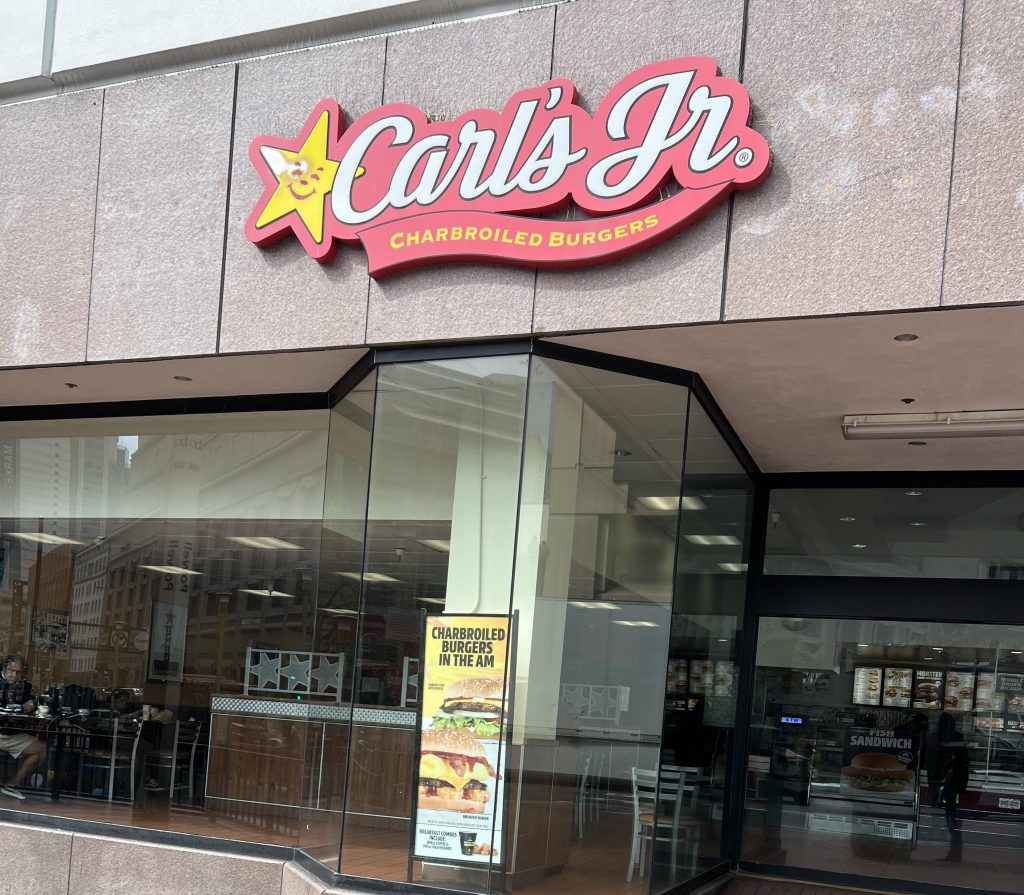
How do you Access Carl’s Jr. by StarCorp’s Pay Stubs & W2s
Employees of Carl’s Jr. by StarCorp can conveniently access their pay stubs and W2s through the Paylocity self-service portal.
Setting Up Your Paylocity Account
- Download and Register: Start by downloading the Paylocity mobile app or visit the portal online at Paylocity Login. Tap ‘Register Account’ and fill in the required fields including the Company ID (36054).
- User Credentials: Choose a username and password as per the guidelines provided. Continue by setting up security measures such as challenge questions, a security image, and a security phrase.
- Account Verification: Complete the registration by verifying the details on the Summary page and tapping ‘Finish’.
Logging In for the First Time
- Initial Login: Open the app, enter your Company ID, username, and password. Post-login, you may need to answer a challenge question depending on the company settings.
- Accept Terms: Review the Terms of Use and accept them to access the app’s main menu.
Accessing Pay Stubs
- Navigation: In the app or on the web portal, go to HR & Payroll > Employees > Employee Payroll File > Pay > Current Check. Choose the relevant check date and select the option to download or print. You can opt for password protection or choose to secure your computer against unauthorized access.
Printing W2 Forms
- Tax Forms: Click on ‘Tax Forms’ in the portal, and your most recent W2 will be displayed. Historical W2s can be accessed by selecting from the list on the left.
- Verification and Download: To ensure security, you will need to verify your identity by choosing a method to receive a verification code. Once verified, decide if you want to password protect your W2, then download, print, or email the PDF.
With Paylocity, accessing and managing your payroll documents is not only user-friendly but also secure, ensuring that your personal and financial information remains protected. Whether through the web or the mobile application, Carl’s Jr. by StarCorp employees can handle their payroll needs with ease and confidence.