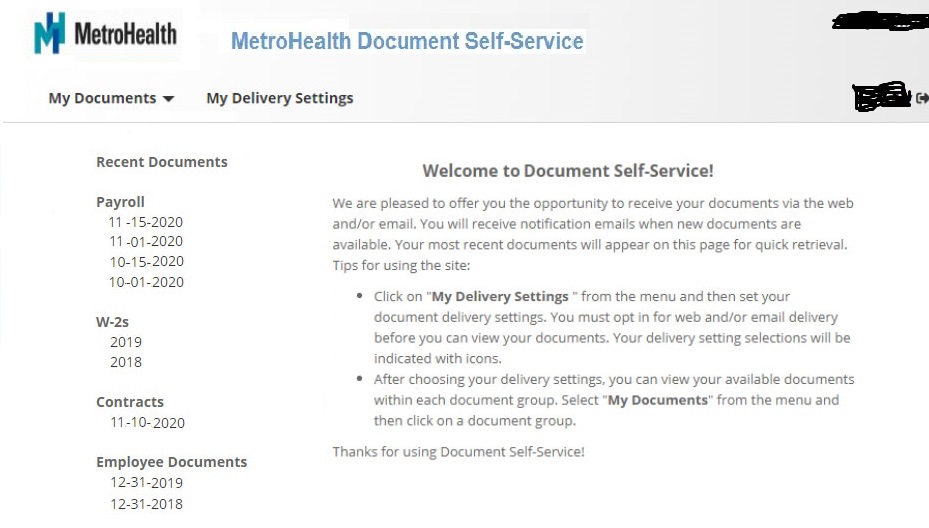Although founded as a city hospital initially, Metrohealth is now a nationally ranked non-profit public healthcare organization in Ohio. Metrohealth provides services to residents of Cleveland and Cuyahoga County. If you’re a resident of Cleveland, Ohio, and Cuyahoga County, Ohio, you must know that Metrohealth is one of your city’s three reputable public healthcare providers. I like Metrohealth for one more reason- it’s for its air ambulance service. To my knowledge, their air ambulance service fleet consists of three EC-145 helicopters. Let’s talk about their structure – Metrohealth has four hospitals, more than 20 health centers, and 40 additional sites across Cleveland and Cuyahoga County. The number of staff is not less. Until COVID-19, they had over 8,000 employees. It is also the tenth-largest employer in northeast Ohio. So if you want to know more details about this organization, I request you to visit their official website.
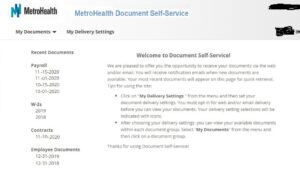
How are tax documents and pay information accessed externally?
We are currently in the middle of the pre and post-digital eras. What we could not have imagined ten years ago is now in our hands. Suppose the company you are working for was founded in 1837. It’s only been a few years since your company started using MHC Software’s document self-service. It’s not your company’s fault because MHC Software did not have document self-service a few years ago. With the advancement of technology, our needs have also improved. We also expect instant access to our information. With this in mind, your company has launched a document self-service portal. So let’s see how to use this document self-service.
You can access your paystubs, W2 forms, and annual Wage Theft and Prevention Act statements externally through the Lawson Documents Self-Service portal. To access it, follow the following steps-
- First, you need to enter this URL into a preferred web browser: https://lawsondoc.metrohealth.org/login.aspx.
- Enter your Network ID as username and password. The username and password are case-sensitive. Click on the “Login.”
- Once logged into your account. First, you have to set up a delivery setting. To set up, click on “My Delivery Settings” from the menu and complete the delivery setting. There are two options- web delivery and email delivery. Once done, you will receive notification emails when new documents are available.
- View your pay statement- click “My Payroll Documents” under “My Documents.”
- In the next window, click a row in the table to view an individual document.
- View your Tax documents- click on the “W-2s” under “My Documents.” Select the W2 year and click on “View Selected.”.
- To unlock your account, please call (216)-957-3280.
Resources