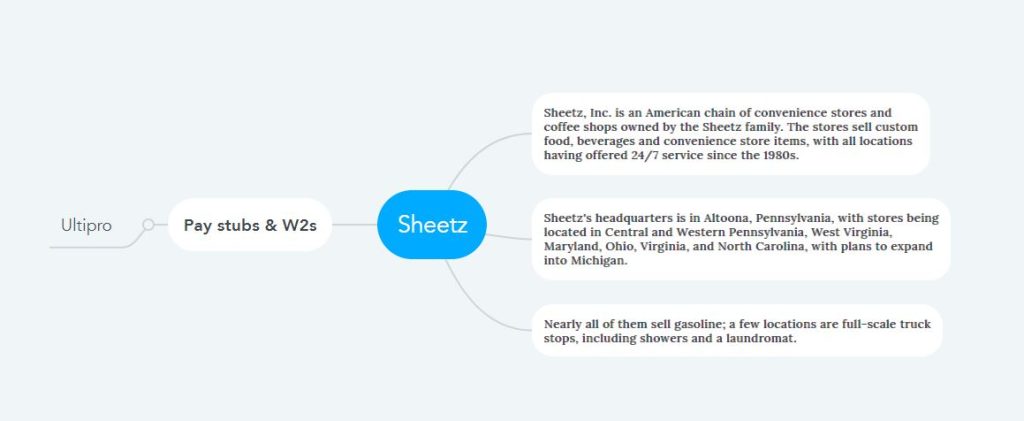How to Access Sheetz Pay Stubs and W2s Online?
The business through which goods are procured from manufacturers, wholesalers, or any other source and delivered to the final consumers is called retail business. Sheetz arrived in the American retail industry seven decades ago with the opening of the first store by the Sheetz family. Today it has become a chain of more than 659 convenience stores, including some fast-food restaurants and gas stations. It offers 24/7/365 service for products like ready meals, made-to-order meals, coffee, beer, and wine, along with motor vehicle fuel in Pennsylvania, Maryland, Michigan (planned to expand), North Carolina, Ohio, Virginia, West Virginia, etc. As Sheetz’s business policies continue to evolve, the company’s scope continues to expand with innovations, one of which is the distribution of Pay Stubs and W2 Statements to employees through the Ultipro Employee Self-Service Portal. However, seven decades after its inception, the commitment to customer satisfaction has not wavered. Sheetz’s employees have been critical contributors to this success, and the company has always offered various work benefits to keep employees motivated. Sheetz is one of the great places for any employee to build a sustainable career by maintaining their independence and empowerment while also having a company commitment.
Explore your Sheetz Pay and W2 Statements through the Ultipro Employee Self-Service Portal
- You first need to know the Username and Initial Password along with the UltiPro Portal Access Link. Because the access link of the Ultipro Portal is different for each company, the employees are registered in the Portal and given an Initial Password with their Username. The access link for you is https://sheetz.ultipro.com; after navigating, enter your Username, and Initial Password received from your employer, and click on the “Login” button to perform the initial login. You will securely log in to your Ultipro account through Federated Production Authentication and then change your Initial Password. How many characters the length of your new password will be, what is the structure, and what characters can and can’t be there; detailed information about them will be given under the Change Password option. There will be three input boxes defining which value to input. According to the instructions, after successfully changing the password, you have to answer three security challenge questions that can be selected per your wish. However, the answers should be remembered precisely. It is better to keep notes because you will need to authenticate your identity by providing these answers exactly when changing or resetting your password later. Then navigate to your desired UltiPro Homepage for the first time by clicking the “Continue” button.
- On the Ultipro Homepage, you will find information about Sheetz company decorated in different sections. However, on the left side of the top bar, you will find the main menu, and on the right side, you will find your profile (with your full name), to-do list, help, and logout features. If you click on the menu, you will find most of the options you need are arranged in different tabs. By exploring the Myself tab, you can know in detail and review or update your personal information, payroll information, benefits, etc. Navigate to Pay to explore your payroll information, Pay Stubs, and W2 Statements.
- Access the Pay History option to view, download, and save your Pay Stubs. Looking at the Pay History table, you will see a summary of your Pay Stubs but click on the pay date in blue to view the details. There is a W-2 option for your W2 Statements, where you can enter details by clicking on the year in blue.
Disclaimer: The Sheetz and Sheetz logos are the registered trademarks and copyrighted works of Sheetz, Inc.