The Salvation Army is an international charity with regional headquarters. Founded in 1855 in London, England, the organization now exists in 131 countries. The Salvation Army has churches in 131 countries around the world, also known as the Corps. The organization has charity shops or stores in several countries, such as “Thrift Store” in the United States, “Sally Ann” in Canada, “Salvos Stores” in Australia, and “Sally” in New Zealand. Many charitable activities are carried out by raising money through these stores, such as children’s summer camps, Silvercrest shelters, and adult day care centers. Many work only for rehabilitation in these charity shops or stores, as many workers get houses and food to live well instead of being paid. One of the traditions of this organization is the army’s doctrine. For example, the personnel is given the minister’s title to someone with the rank of officer, soldier, lieutenant, etc., for other workers. This article is not intended to discuss the Salvation Army’s history but to discuss how its personnel can access pay stubs and annual tax forms online. So I’m going to go straight to the main topic discussion.
How to access Pay Stubs & W2s
Employees serving in the Salvation Army of Canada and the United States can access their pay stubs and annual tax form from the web portal of a payroll processing organization called Ultipro. The instructions are discussed step by step below. Please let me know if any inconsistency is observed by writing in the comment box. Any of your comments are very valuable to me.
- Step 1 – If you want to access Ultipro for the first time, send an email with the first and last part of your name, employee ID, and Corps or store, hotel, or where you work to the email ID at the service desk of your regional headquarters. For example, if you are Mr. X, your ID number is 123456, and Sally Anne employs in Canada, you will send an email in the following manner-
Email to service_desk@can.salvationarmy.org
Firstname_lastname= mr_x
Employee ID: 123456
Sally-Ann
- Step 2 – Once the email is sent, you must wait for a reply. You may often have to wait up to two days for a reply email. The return email gives you a temporary password. Your user ID is Firstname_lastname@region.salvationarmy.org. As discussed in the first step, Mr. X’s user ID will be mr_x@can.salvationarmy.org.
- Step 3 – You need to go to the My Army Self-Service Portal. The link is given in your regional site’s staff or pay and benefits menu. If you are a Canadian worker like Mr. X, go to myarmy.can.salvationarmy.org. And login with a user ID and temporary password.
- Step 4 – In this step, you need to change your temporary password. Choose a strong password of your choice.
- Step 5 – Once you have altered your password, go to My Army’s home page. Scroll down from there and click on the Ultipro app. This will take you to the Ultipro website without any additional login.
- Step 6 – Click on the “Myself” menu in your Ultipro account, and under it are Pay-Stub and W-2 sub-menus. You can download or print your pay stub and annual tax form from this.
If any of the information discussed so far seems unrealistic or complicated, please let me know in the comments box or by text message or call +1 662-336-1304.
Resources
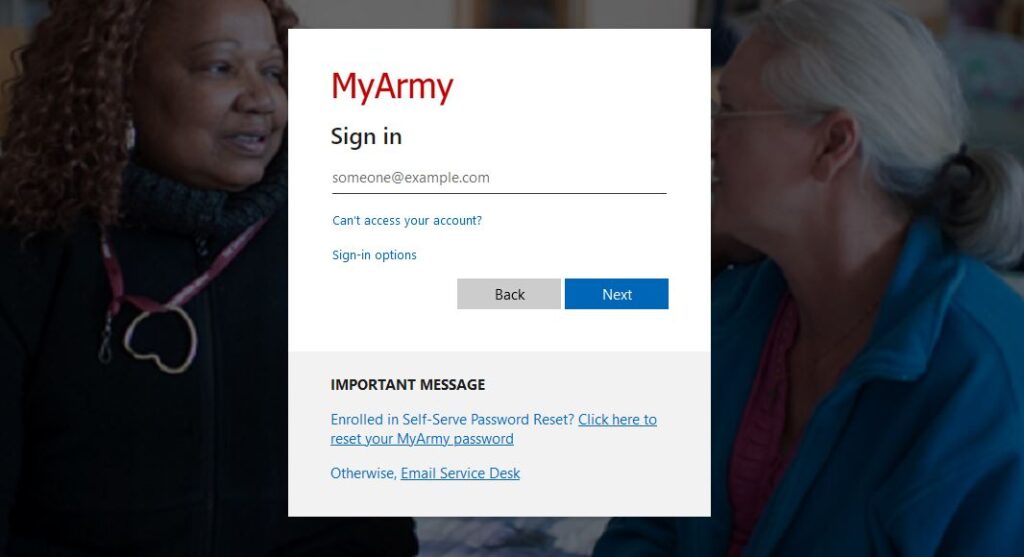
I am not an employee anymore but I would like a copy so that I may file my taxes
I am no longer employed by the salvation army but I need my W2 please
I need my w2 form so I can file my taxes I’m no longer working for the Salvation Army