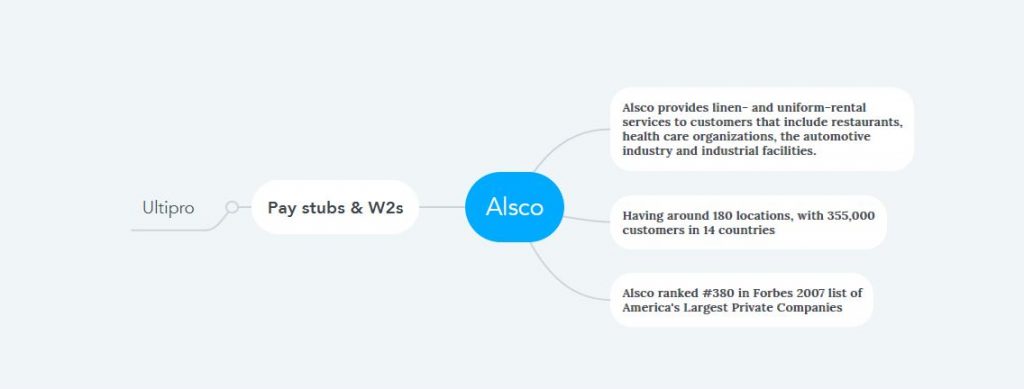How to Access Alsco Pay Stubs and W2s Online?
America’s number one provider of linen and uniform rental services, Alsco, was incepted in the late 19th century, more than thirteen decades ago, with towel distribution and uniform rental, and now serving North America and more than ten countries internationally. The company presently provides linen, laundry, first aid services, floor care, workwear, washroom supplies, etc., with a reputation in industries like Automotive, Food Processing, Facility Services, Healthcare, Industrial, Restaurant, etc. Reputable company Alsco has started using this Ultipro Employee Self-Service Portal to process the payroll for its workforce and distribute Pay Stubs and W2s. Here I am detailing how to access this Ultipro Employee Self-Service Portal for all employees of Alsco Company.
Access your Alsco Pay & W2 statements at the Ultipro Employee Self-Service Portal
In all companies contracted with Ultipro, employees are registered on the portal by the employer or system administrator after hiring, as the portal does not have any registration process for general users. So, after hiring, the employees are provided a User name and Initial Password along with an access link. The access link of this portal is different depending on the type of contract. And the access process of employees to the UltiPro Employee Self-Service Portal starts with “Initial Sign In.”
- Initial Sign-in: The Ultipro access link for Alsco company employees is https://ew41.ultipro.com/. Navigate to the access link using any updated browser on your computer with a stable internet connection. Input your UltiPro username and initial password, and click the “Sign in” button.
- Change Initial Password: Upon initial sign-in, your initial password will expire, and you will need to create a new password. The UltiPro Portal will have specific instructions on how your password will look, and you should create your password as per the system instructions. Here, in the first of the three input boxes, type the initial password; in the second, create your new password; and in the last, type the newly created password again. Then click on the “OK” button to navigate to the next step.
- If your password is not created correctly or if it does not meet the system requirements, the system will give an error after clicking the “OK” button, and you will not be able to navigate to the next step. So please create your new password carefully.
- Challenge Questions: Now, select three challenge questions from the dropdown menu in the boxes on the left side and write their answers in the input boxes on the right. Then save and navigate to the next step by clicking on the “Continue” button.
- In the future, if you try to sign in by inputting the wrong username and password, the system will not recognize you and will show invalid. So, when you want to change your password or sign in from a new device, the system can ask for answers to these challenge questions to confirm your identity.
- Ultipro Dashboard: Now, you will see the Ultipro Employee Self-Service Portal’s dashboard on your device screen. From here, click on “Menu” and go to “Myself” to get all the menus and options you need. Under the “Pay” tab within “Myself” is everything related to your payroll. Check or provide your bank information correctly by clicking on the “Direct Deposit” option so that your salary is deposited into your account directly.
- View Pay Stubs & W2 Statements: The “Current Pay Statement” and “Pay History” options contain your current Pay Stub and all previous Pay Stubs. And the “W-2” option contains your W2 Statements.
Disclaimer: The Alsco and Alsco logos are the registered trademarks and copyrighted works of Alsco, Inc.