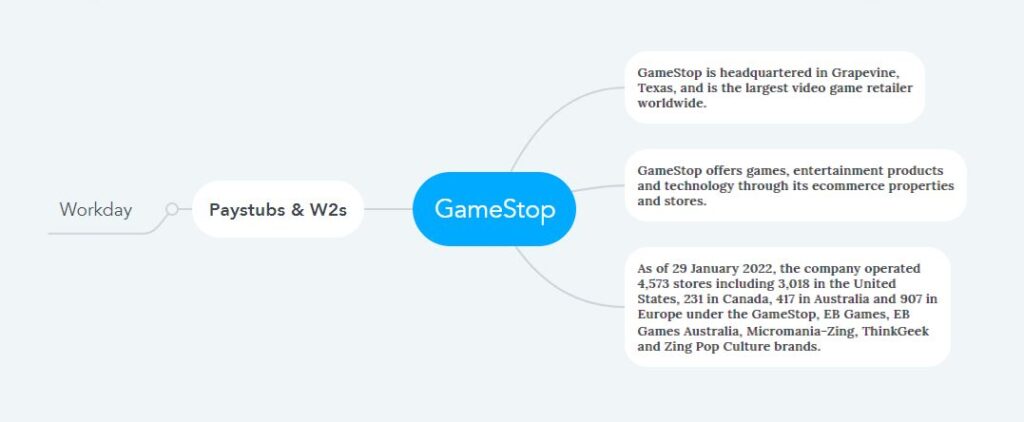How to Access GameStop Pay Stubs and W2s Online?
In this current world, children and teenagers rely mainly on video games to spend their leisure time. The situation is almost the same in all developed and developing countries. Children and teenagers play video games while sitting on the TV or computer. The playing field is reduced, and the practice of going to the area and playing has also decreased. Instead, children and teenagers are focused on video games. Today, many tech giant companies provide various video games and entertainment products; GameStop Corp. is one such American company. Established nearly four decades ago, the company is now a retailer of video game software, gaming consoles, hardware accessories, consumer electronics, gaming merchandise, and collectibles from approximately 4,600 locations worldwide and through e-commerce sites. GameStop is always striving to provide innovation for consumers anywhere, 24 hours a day, and in any way. It also seeks to provide the workforce with the latest technology and convenience. Pay Stubs and W2s are essential things for a company’s workforce that everyone would love to have quickly and conveniently. So GameStop uses Workday Employee Self-Service Portal powered by Okta to securely deliver Pay Stubs and W2s.
Access Your GameStop Pay Statements & Tax Statements on the Workday Employee Self-Service Portal
- To access GameStop’s Workday Employee Self-Service Portal, you must have GameStop’s designated access link (https://sso.gamestop.com), Username, and Password, which will be provided to you by your employer or HR Solution Center Team via email after you are hired. Then reach the portal’s Sign in page through the access link, enter the username and Password in the definite input fields, and click on the “Sign in” button.
- On the next screen, the system will instruct you to set up “Multi-Factor Authentication.” Provide an active cell phone number and receive a verification code from the system. Then confirm the phone number you provided to set up “Multi-Factor Authentication” by inputting the code. From now on, if you try to sign in from a new device in the future, you will receive an authentication code on this number.
- In the next step, you must change the Password given by the authority to sign in. Enter your initially given Password in the “Old Password” input box to change and create your new Password in the input box titled “New Password” according to the system instructions and requirements. Type again in the “Repeat Password” input box to confirm it, and finally, click “Change Password” and navigate to the next step.
- In the next step, in case you need to recover your Password in the future, select a “Forgot Password Question” and save the answer, as this answer will verify your identity.
- In the next step, you will see the “Workday” application icon and click on it to directly access the portal dashboard. After reaching the dashboard, navigate to “Pay” from the “Menu” list. Explore and view or download your pay stubs/ pay slips and W2s/ Year End Tax Documents here.
Note: If you cannot access the portal for any reason or have forgotten or lost your Password, please contact the HR Solution Center Team for resolution. Because currently, the portal’s self-service Password reset link is disabled for security reasons.
Ex-Employees Access: Ex-GameStop employees wishing to access this portal must only contact the HR Solution Center team. Asking your SL, help desk, or anyone else will not help, as only the HR solution center team can help you to access the GameStop ex-employee account on this portal. So call the HR Solution Center Team at 866-637-4387 and provide your identity. Once your identity is verified, a password reset link will be generated and sent to your email address. You must reset your Password through this link within seven days without wasting any time. With this Password, you will be able to access the portal for the next three months.
Disclaimer: The GameStop and GameStop logos are the registered trademarks and copyrighted works of GameStop Corp.