U-Haul Holding Company, founded in 1945 by Leonard Shoen and Anna Mary Carty in Ridgefield, Washington, is a prominent American company specializing in moving trucks, trailers, and self-storage rentals. Headquartered in Phoenix, Arizona, U-Haul has become synonymous with do-it-yourself moving, serving millions of customers annually. The company began in a garage and expanded through franchising with gas stations, growing to maintain the leading rental fleet in the DIY moving industry. U-Haul deals with a wide range of moving and towing equipment, storage solutions across North America, and a comprehensive selection of packing supplies. Renowned for being the largest installer of permanent trailer hitches in the automotive aftermarket, U-Haul also positions itself as a major propane retailer, providing alternative fuel for vehicles and grills. This extensive service portfolio underscores U-Haul’s commitment to offering cost-effective solutions to a growing consumer base. This article will briefly discuss how Uhaul employees access their pay stubs and tax forms (w2s).
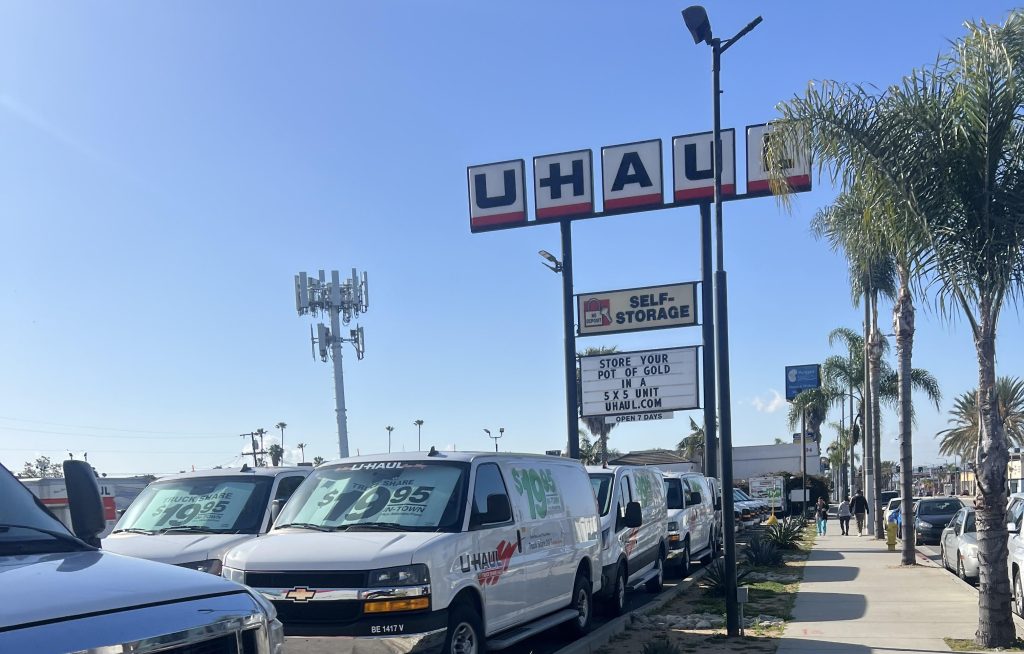
How to access and view your U-Haul pay stubs & tax statements online?
Accessing and viewing your U-Haul pay stubs and tax statements online is a straightforward process designed to ensure security and ease of use for employees. Here’s a step-by-step guide on how to navigate the system:
- Set Up Your Account: If you are a new employee, you will first need to create a password that will be used for signing into uhaullife.com and other U-Haul systems. During this initial setup, you will also be required to provide additional security details to secure your account.
- Log In with Your System Member ID: For enhanced security, U-Haul has transitioned from using Social Security Numbers (SSN) or Social Insurance Numbers (SIN) to using a System Member ID (SMID) for logging into HR systems. If you do not know your SMID, you can still use your SSN or SIN to sign in at the HR Service Center. Your SMID is typically displayed next to your job title at the top of the page.
- Navigate to Payroll Information: Once you are logged in, from the home screen, navigate to the “Applications” section and select the “Pay” icon.
- Accessing Pay Stubs and Tax Documents: After selecting Pay, you will be directed to a new screen. Here, you can choose “My Tax Documents” to view your tax forms or click on “Payslips” to access your pay stubs.
- Viewing Documents: You will be taken to a table listing your current tax forms and pay stubs. Click on the Tax Statement you wish to access. Depending on processing times, you might see a message indicating a delay; if so, select “Notify Me Later” to proceed.
- Notification of Document Availability: Once your documents are ready to view, a notification will appear in the Bell Notification area in the top right corner of your screen.
- View and Print Documents: Double-click on the PDF version of your document to open it. From there, you can view and print your W2 forms or pay stubs as needed.