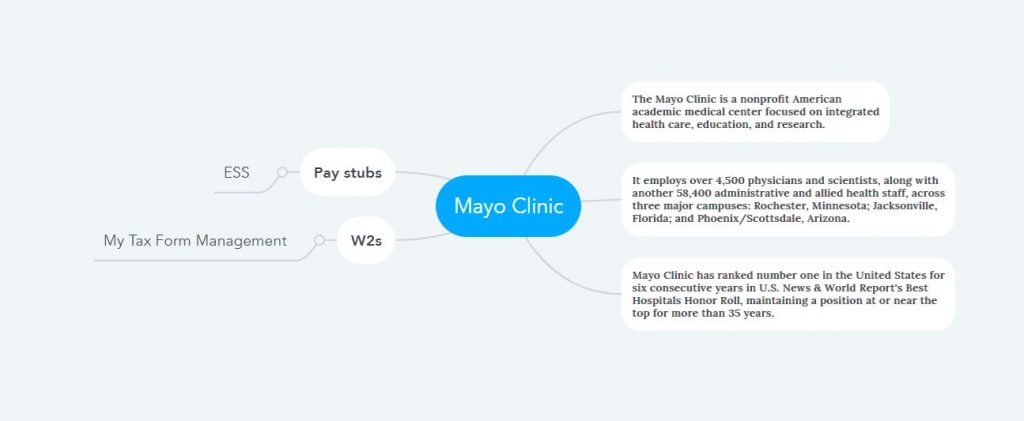How to Access Mayo Clinic Pay Stubs and W2s Online?
Incepted nearly 160 years ago, Mayo Clinic today contributes to healthcare, education, and research in America’s hospitals and healthcare industry with more than 65,000 employees from 70 hospitals and clinics. Mayo Clinic is now the world’s largest integrated, not-for-profit medical group contributing to health and wellness by providing optimal care. They are working tirelessly towards a vision of transforming medicine and leading the care of severe or complex diseases through integrated clinical practice, research, and education with diversity and inclusion. Mayo Clinic Employee Self-Service Portal has been developed to distribute Pay Stubs to all physicians, scientists, and administrative and allied health staff associated with the Mayo Clinic. And access to Tax Form Management Portal has been provided to all for the distribution of W2 Statements.
Access Your Mayo Clinic Pay Statements at the Mayo Clinic Employee Self-Service Portal
- The Mayo Clinic Employee Self-Service Portal access link is linked on the company website (https://www.mayoclinic.org/) titled “For Mayo Clinic Faculty and Staff,” where all employees can click to reach the portal’s sign-in page. For everyone’s convenience, I am providing the direct link to the Mayo Clinic Employee Self-Service Portal and which is https://www.mayoemployees.org. Apart from Pay Stubs, you can enjoy many other online services by signing in here.
- All new joiners at Mayo Clinic must register on the Mayo Clinic Employee Self-Service Portal and create a Mayo Account. To create a Mayo Account, click “Create your account” at the bottom of the sign-in panel. Then fill in all the input fields of the Mayo registration form with all the required information. The information to be input here includes your Primary Email Address (Provide twice for confirmation), Your First, Middle, and Last Name, Gender, Birth Date, Your 6-Digit Employee ID, and your SSN’s Last Four Digits, etc. Then authenticate the “I’m not a robot” captcha and click the “Continue” button to complete the Mayo Clinic Self-service Portal account creation by following all the instructions in the following steps.
- Here you have created the Username and Password during the registration process to create a Mayo account; enter it in the input fields on the sign-in page of the Mayo Clinic Employee Self-Service Portal and click the “Sign in” button. After successful login to the portal, now explore your Pay Stubs from the dashboard. And call 507-28(4-5500) if you experience any difficulties.
Access Your Mayo Clinic W2 statements at the Tax Form Management Portal
- The Tax Form Management Portal is used to distribute W2 Statements to Mayo Clinic employees, where all active, fired, terminated, and retired employees can access and receive their documents. But here, too, everyone must be a registered user first, and all new employees must create an account in the registration process. Authentication has to be done beforehand to create an account or log in to this portal, and therefore you have to provide your employer code (51482) in the “Login” panel on the home page (https://www.mytaxform.com/) of “Tax Form Management System.”
- Then click on “Click here to register” from the “Register Now” panel and fill in the input fields with all the required information. Then answer some security questions in the next step. In the next step, provide your email and phone number, and in the last step, complete the process by creating your User ID and Password. Finally, provide “W2 Consent” and select Document Delivery Online.
- Check your email and phone for notifications in the last week of January. Once you receive the notification from the Tax Form Management Portal, log in to the portal and go to “My Account” from the dashboard to collect your W2 Statements.
Disclaimer: The Mayo Clinic and Mayo Clinic logos are Mayo Foundation for Medical Education and Research’s registered trademarks and copyrighted works.